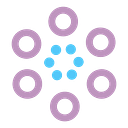How to create Pyramid chart in Tableau
How to create a pyramid chart using tableau desktop So what is a pyramid chart it has a triangular shape that divides the chart into different sections each section has different width from the others and contains related data fields placed together generally it is used when items need to be arranged in a way that shows hierarchical structure.
Now let’s see how to create this visualization
Step1:
Create a new sheet for this visualization drag the population total measure to columns.
Step2:
Drag and drop your dimension to the colour and we want bars of different lengths to do that let’s size the view by the average total population measure.
Step3:
change the view to get the vertical bars.
Step4:
Next let’s add the running total quick table calculation on total population this can be done by right-clicking the average total population pill that’s placed on size and selecting quick table calculation. we want this computation to be done based on year.
Step5:
So right-click the table calculated field and set the compute using option As the year.
Step6:
Now let’s label this view based on highlighting to do this right-click the label property change the show mark labels option and instead of showing all the labels select the highlighted option.
Step7:
Close this window and that means size this entire view the graph dynamically changes the information that’s being displayed depending on the year selection you’ve made on the colour region section let’s hide the Y-axis and rename the title as a pyramid chart with that our pyramid chart is ready
Follow us for more such topics and suggestions. Also, click the link below to follow us in LinkedIn https://www.linkedin.com/showcase/sphyzee-analytics/about/